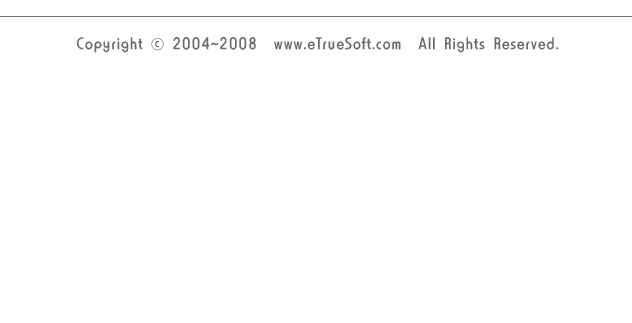Step 1 : Prepare a soundcard and confirm OS Step 1 : Prepare a soundcard and confirm OS
Prepare a soundcard (You are able to buy a soundcard at a computer shop). In case of windows 98, because administrable resource is insufficient, a computer will not recognize two soundcards. So, TrueBell will not operate normally. In this case, upgrade OS of your computer.
In case of onboard soundcard which is sound module in motherboard, if soundcard is installed, then sound module in motherboard is disabled. So, a computer will recognize only one soundcards. In this case, you install additional soundcard to computer.
|
|
 Step 2 : Install a soundcard Step 2 : Install a soundcard
 |
Open a computer case. You will see slot at the bottom of motherboard(white bar as left side picture(2)).
You must remove blank panel of Picture(1) by driver.
Insert a soundcard at that space.
bolt up a soundcard for fixing a soundcard. then, reboot a computer. |
|
|
 Step 3 : Confirm installation of a soundcard Step 3 : Confirm installation of a soundcard
[right buttom of My computer] >> [Property] >> [Hardware] >> [Device manager] >> [sound controller] Confirm two soundcards. If soundcard icon mark (/), then installation of soundcard is a fault. In this case, turn off computer, next, separate the installed soundcard and repeat step 2.
|
|
 Step 4 : Confirm default soundcard of a computer Step 4 : Confirm default soundcard of a computer
[My computer] >> [Control panel] >> [Sound and audio device] >> [audio] >> [Play sound] Confirm soundcard name at this setting. This is defult soundcard of computer. The other soundcard will be used by TrueBell.
|
|
 Step 5 : Synchronize soundcard name of all account. (Only come under windows 2000/XP/2003 user who use many account) Step 5 : Synchronize soundcard name of all account. (Only come under windows 2000/XP/2003 user who use many account)
Synchronize Both [My computer] >> [Control panel] >> [Sound and audio device] >> [audio] >> [Play sound] soundcard name and [My computer] >> [Control panel] >> [Sound and audio device] >> [Voice] >> [Play voice] soundcard name. Next, Necessarily, rebooting computer.
|
|
 Step 6 : Connect a external speaker to a computer Step 6 : Connect a external speaker to a computer
Connect a external speaker jack to a port of computer soundcard.
If place is small scale, a general computer speaker is sufficient to ring bell.
|
|
 Step 7 : Install TrueBell software Step 7 : Install TrueBell software
Download latest version of TrueBell from this homepage.
Click downloaded file, then, your computer is installed ULRIMI automatically. After installing, double click TrueBell icon in desk top icon, then TrueBell is excuted.
Click [Dedicated TrueBell soundcard] Seting button on Main window of TrueBell, then set Dedicated TrueBell soundcard as soundcard which is different from computer default soundcard.
|
|
 Step 8 : Control volume of a soundcard. Step 8 : Control volume of a soundcard.
Control volume of a soundcard at [My computer] >> [Control panel] >> [Sound and audio device] >> [Voice] >> [Play voice] and [My computer] >> [Control panel] >> [Sound and audio device] >> [audio] >> [Play sound]
|
|
 In the case that a line is so shortly that it is not able to connect a speaker to a port of computer soundcard. In the case that a line is so shortly that it is not able to connect a speaker to a port of computer soundcard.
 |
Connect by jack as left picture(one side male jack, the other side female jack). |
|
|
 In the case that you want to connect TrueBell to an amplifier or an audio equipment. In the case that you want to connect TrueBell to an amplifier or an audio equipment.
 |
Connect by a line as left picture to an amplifier or an audio equipment.
In the case that size of an input port of an amplifier or an audio equipment is 5.5mm, connet by a 3.5mm - 5.5mm converting jack as left picture. |
|
|
 In the case that you are want to connect to two (or more) speakers or two (or In the case that you are want to connect to two (or more) speakers or two (or
more) amplifiers
 |
Connect by a connector that displayed left picture. |
|
|
 In the case that you are want to use alarm and music broadcating simultaneously at place where music broadcating is required using computer(cafe, store, factory, etc.) In the case that you are want to use alarm and music broadcating simultaneously at place where music broadcating is required using computer(cafe, store, factory, etc.)
(This function is not necessarily at place wher emusic broadcating is not required)

 |
If you use TrueBell, then, now playing music is stoped, next alarming, then music is replayed.
For this function, you need one cable(1) and two cables(2).
Connect each two cable(2)s to cable(1). Connect jack of each cables(2) to ports of each two soundcards.
Then, output of two soundcards combine one output.
Check [No sound at bell] on main window of TrueBell. |
| |
|
|